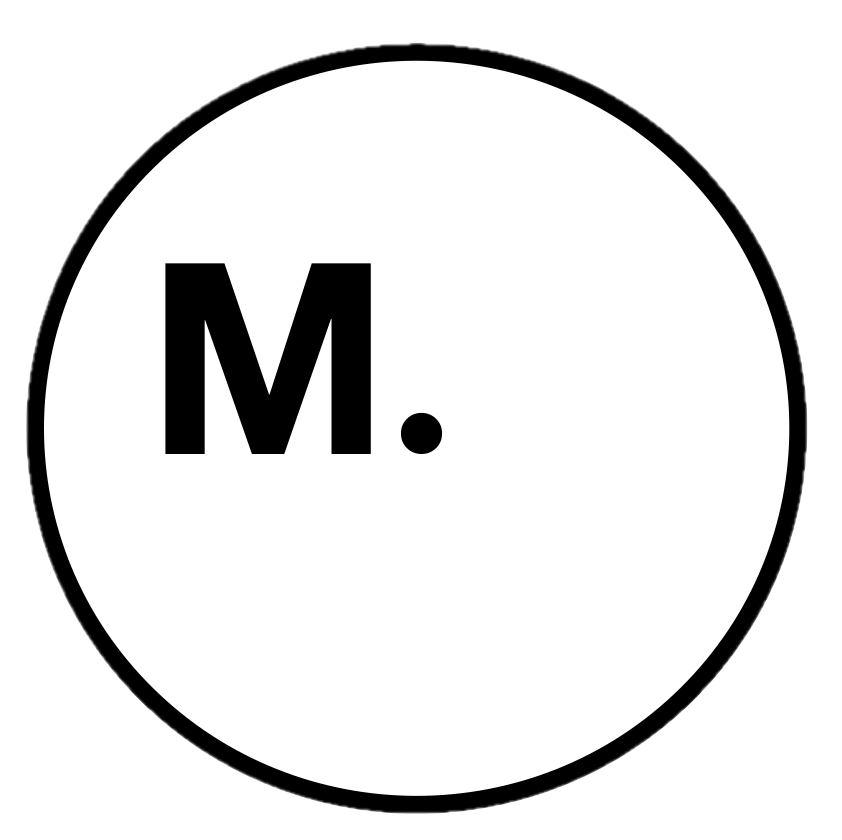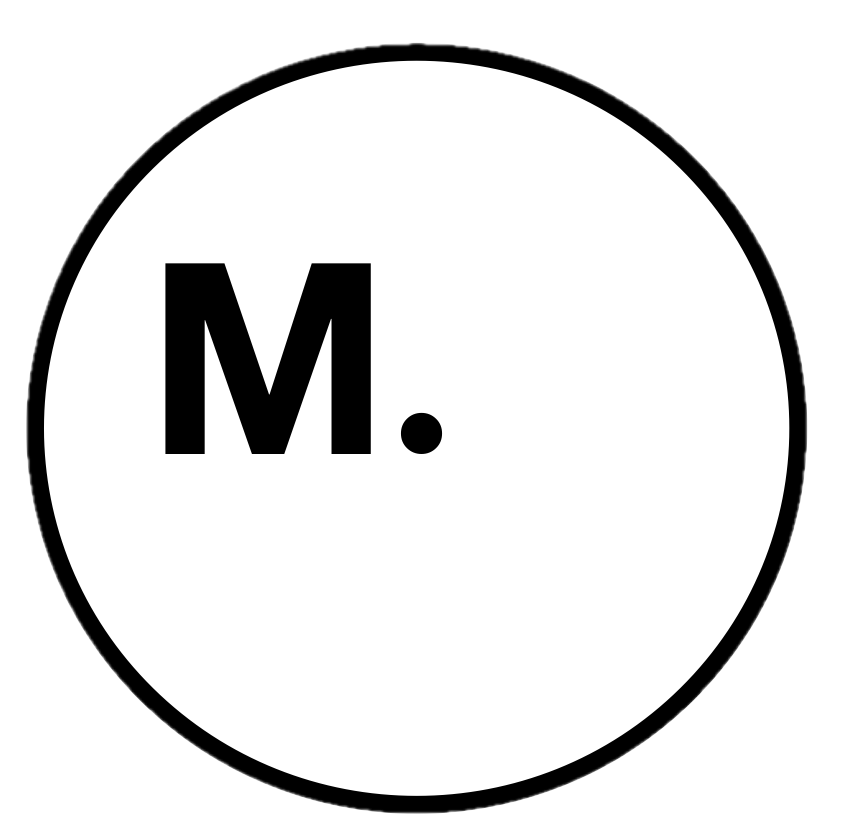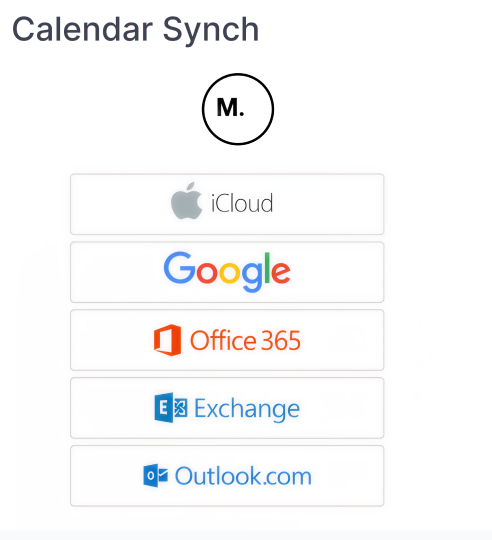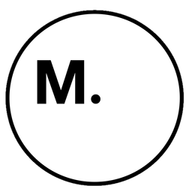Syncing your calendar is a mandatory step in your Munay onboarding process. It ensures your availability is up-to-date for seamless scheduling and provides your clients with a reliable booking experience. You won’t be able to upload your service listings or proceed to the next step until this process is completed.
Let’s get started and ensure your practice is set up for success!
Why Connect Your Calendar?
- Eliminate Double Bookings: Automatically sync your availability to avoid scheduling conflicts.
- Instant Booking Integration: Events and dial-in details sync immediately to your calendar once a booking is confirmed.
- Simplify Cancellations: Canceled sessions are removed from your calendar automatically.
- Session Reminders: Receive timely reminders about upcoming appointments (48 hours and 1 hour before the session).
By connecting your calendar, you create a streamlined booking system that serves both you and your clients.
Step-by-Step Guide to Connect Your Calendar
Step 1: Find the "Connect Your Accounts" Section
After completing your practitioner profile setup, you’ll be directed to the Connect Your Accounts page, where calendar connection is the first required step.
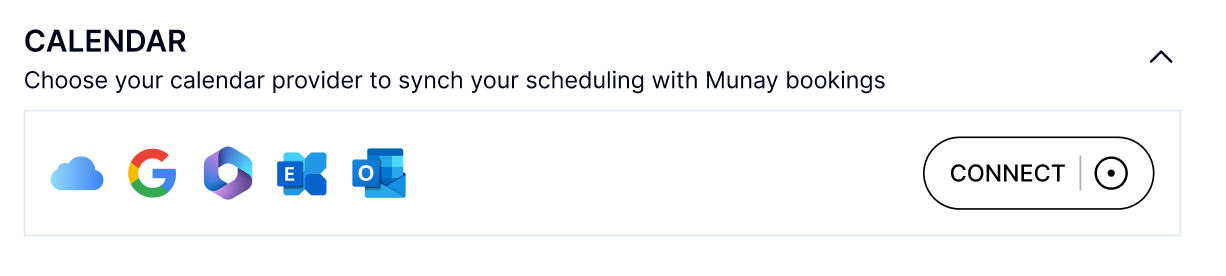
- Click Connect next to the Calendar option.
- If you need to revisit this later, go to Account Settings under the Practitioners menu to find the Calendar Sync option.
Important: Your onboarding cannot proceed until this calendar connection is completed.
Step 2: Choose Your Calendar Type
You’ll see a drop-down menu with various calendar options, including Google, iCloud, and Outlook. Select the one you use.
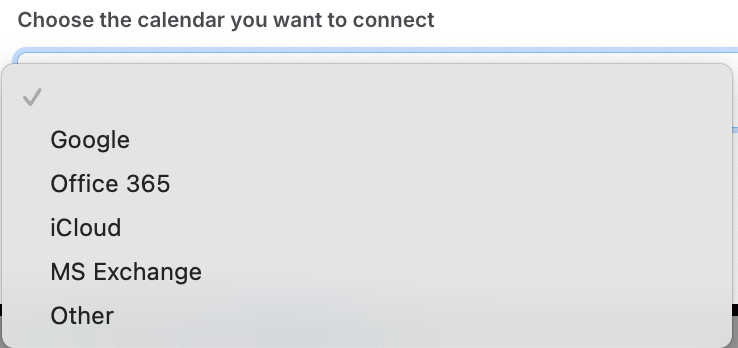
Step 3: Connect Your Calendar
- Select your calendar provider and click Connect.
- Follow the on-screen prompts to sign in to your calendar account and grant Munay access to sync.
- A successful connection will have a Disconnect button.
Important for Google Calendar Users
- Make sure to check the box to allow Munay access to your Google Calendar. Without this step, we cannot sync your availability, bookings, or reminders.
Apple Calendar Special Requirements
Due to Apple’s additional security measures, the connection process may require extra steps. Visit our help page for detailed instructions.
Step 4: Confirm Syncing
Once your calendar is connected, Munay will automatically sync your availability and new bookings. Key features include:
- Instant event syncing with dial-in information.
- Automatic removal of canceled appointments to keep your calendar neat.
- Email notifications and reminders (48 hours and 1 hour before sessions).
Once your calendar is synced, you’ll be able to upload your service listings and continue to the next steps in the onboarding process.
How a Verified Connection Looks
After successfully connecting your calendar, you will see a confirmation message on your Munay account dashboard, verifying the sync. This is how a verified connection will look:
- Calendar Name Displayed: The name of your connected calendar (e.g., “Google Calendar”) will appear under the Calendar Sync section.

- Last Synced Timestamp: You’ll see the last updated time to confirm your availability is current.
If you don’t see these indicators, please reconnect your calendar or contact care@munay.live for assistance.
FAQ
1. Can Munay delete my events from my calendar?
While Munay has permission to remove events, it is only used to delete canceled appointments to keep your calendar accurate. We do not alter any other calendar events.
2. Do I get notifications when a booking is made?
Yes! You’ll receive the following notifications:
- An email confirming the booking with the amount you’ll be paid.
- Two reminder emails (48 hours and 1 hour before the session) that include a link to the portal where you’ll join the call.
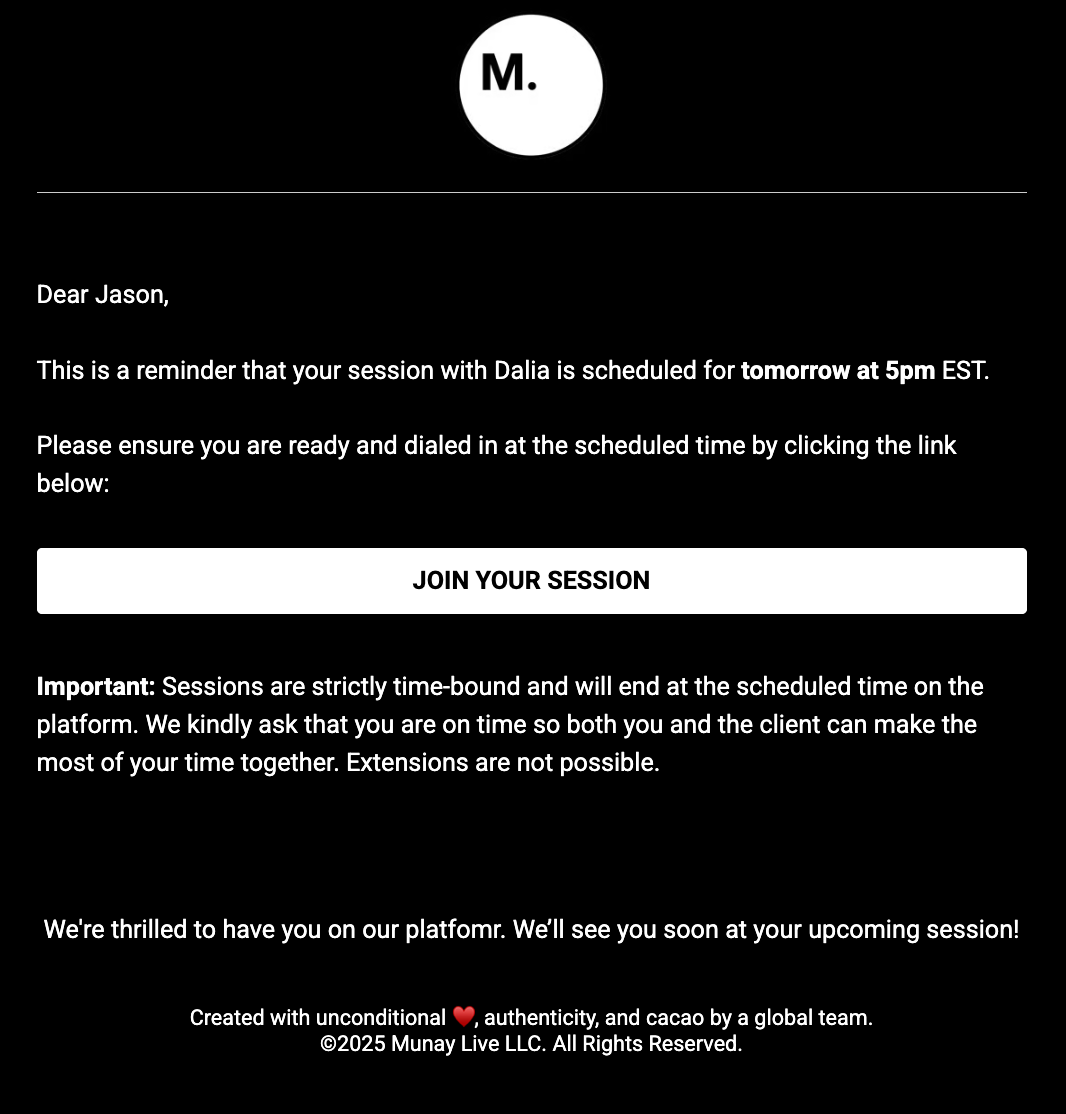
- Based on your calendar client, you may also get pop-up notifications closer to the session start.
3. Can a customer book an event 5 minutes before it starts?
No. Munay ensures a 2-hour lead time for all bookings to give you adequate preparation time.
4. What happens if I disconnect my calendar?
If you disconnect your calendar, you are still responsible for delivering any previously booked sessions. Future bookings will not be available until the sync is restored, and your listings will show no availability for upcoming dates.
5. Can Munay administrators or employees see my calendar?
No. We do not have access to view or edit your calendar. If you face any syncing issues, we recommend reconnecting your calendar to resolve them.
6. How is this different from Calendly, and can I use both?
We use a similar API-based technology as Calendly, which performs essentially the same function. If you already use Calendly for your own business, you can continue using it. As long as your calendars are synced, updates made to one calendar will reflect on all connected platforms, including Munay.
7. Is the calendar feature paid?
No, we do not charge for calendar synchronization. We view this as a core part of our commitment to becoming the go-to tech platform for practitioners.
8. What happens if I have a personal appointment during my available time on Munay?
If you book a personal appointment on your synced calendar, that time slot will automatically be removed from your availability on Munay. This ensures that clients cannot book during your unavailable times.
Summary Checklist
- Access the 'Connect Your Accounts' section during onboarding or under 'Account Settings.'
- Choose your preferred calendar type (Google, iCloud, Outlook).
- Follow prompts to sign in and grant access for syncing.
- Verify successful syncing through your calendar settings. Look for the calendar name, sync status, and last synced timestamp.
- Complete this step to upload your listings and proceed with onboarding.
Take a few minutes now to complete this essential step and ensure your Munay profile is ready to accept bookings. We’re here to support you every step of the way!